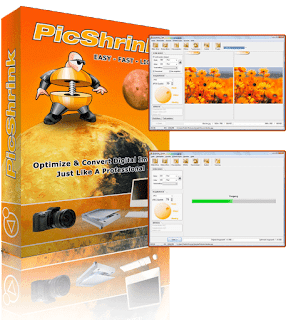
Compress and edit your digital photos for web design, e-Mails and presentations easily. Have you found that picture data needs loads of space on your hard drive? PicShrink can prevent that by optimizing pictures without loss of quality. Resize and compress pictures with PicShrink. Most people dont know the size of files or picture data before trying to send them and then find they are too large to send. With PicShrink you can see the original picture and the smallest picture file size. Create internet and email friendly pictures... Easy - Fast - Light Three key benefits of PicShrink Basic will make your work with digital images more comfortable and effective: Easy: PicShrink has no spaceship cockpit interface. The user can easily get what he wants. Just a few mouse clicks and settings. Thats it. Fast: Time is money. PicShrink optimizes pictures with high speed compression to save your valuable time. That puts users in a good mood. Light: PicShrink is light itself. Only 1.4 MB file size makes distribution and use of PicShrink very easy. Install it on an USB Stick and start it directly from there. PicShrink is a very flexible and compact tool to use where it is needed. Basic Features of PicShrink WYSIWYG What you see is what you get! In preview mode PicShrink compares original and new picture. Settings in quality and size of a picture are shown in real time. You get an impression of the optimized picture. Multiple file shrink: compress multiple files in one step: Let the computer do the work for you. Just open multiple files or a complete folder with picture data inside and the rest will be done by your new fellow: Mr.Shrink. Picture editing a little coverage PicShrink gives your pictures the finishing touch Set brightness and contrast, rotate pictures, or easily set a watermark. With PicShrink Basic no problem. Shrink & Mail - flexible handling Our established feature to send optimized pictures direct via email. This feature is also used in our PowerPoint compression solution PowerShrink. Picture size a complex interplay Pictures are shown in pixels, instead of centimeter. PicShrink shows the size of the picture and resolution and you can adjust the optimal balance between print data and internet data.
Watermark
Add a personal mark to your images by using text or image watermarks.
Brightness/Contrast/Add border to image
If your pictures do not have the right impression you can edit a little by using the switch, click ok and view your changes in the preview window. These settings can be changed anytime before you start the shrink process.
Flip and Rotate
Transform your picture by rotating or mirroring them. A picture can be rotated by 90, -90 and 180 degrees. Flip your images vertically and horizontal.
Shrink & Mail
Before images are automatically loaded into your e-Mail client, they first have to be optimized and saved. After the shrink process you have to click mail optimized and the rest works out itself.
Drag & Drop
To import pictures into PicShrink window simply drag & drop from the explorer menu into your preview window. It makes your work easier and faster.
Change file name
To seperate optimized pictures from the originals you can add text to your filename. You can choose between ordinal numbers or using a prefix. This function will appear when saving images to folder.
Save settings
The option to save all setting you made for optimizing your pictures to load them again sometime later. Save your settings before compressing them.





0 comments:
Post a Comment